Unleashing the Full Potential of Your Air Pods: Tips and Tricks for a Seamless Listening Experience
Unleashing the Full Potential of Your Air Pods: Tips and Tricks for a Seamless Listening Experience

From enhancing sound quality to extending battery life, we’ll cover all the essential aspects of using Air Pods effectively. Learn how to optimize your Air Pods for different types of music, podcasts, and phone calls, ensuring crystal-clear sound and seamless connectivity. Discover lesser-known features that can revolutionize your listening experience, such as spatial audio and automatic ear detection.
Whether you’re a seasoned Air Pods user or just getting started, these tips and tricks will elevate your audio experience to new heights. Get ready to immerse yourself in a world of superior sound quality and convenience. Take full advantage of your Air Pods and enjoy a listening experience that can’t be matched.
Getting started with Air Pods
The first step to unleashing the full potential of your Air Pods is to get them set up correctly. To begin, make sure your Air Pods are fully charged. This will ensure that you have ample battery life for an extended listening session. Once charged, open the lid of the Air Pods case and bring it close to your iPhone or iPad. A setup animation should appear on your device. Tap “Connect” and follow the on-screen instructions to pair your Air Pods with your device.
Once connected, you can customize various settings to personalize your Air Pods experience. From changing the name of your Air Pods to adjusting the tap controls, these settings will allow you to tailor your Air Pods to your preferences. To access these settings, go to the Settings app on your iPhone or iPad, select “Bluetooth,” and tap the “i” icon next to your Air Pods’ name. Here, you can make adjustments such as enabling or disabling automatic ear detection, choosing what happens when you double-tap on your Air Pods, and even adjusting the sound balance between the left and right Air Pod.
To ensure a secure and comfortable fit, experiment with the different sizes of ear tips that come with your Air Pods Pro. Simply twist and pull gently to remove the existing ear tips, then align and press the new ones onto the Air Pods Pro. Finding the right fit will not only enhance the sound quality but also provide a better seal, reducing background noise for a more immersive listening experience.
Customizing your Air Pods settings
Now that your Air Pods are set up, it’s time to explore the various customization options available. One of the most useful features is the ability to change what happens when you double-tap on your Air Pods. By default, this action activates Siri, but you can customize it to control playback, skip tracks, or simply disable it altogether. To change the double-tap settings, go to the Bluetooth settings on your iPhone or iPad, tap the “i” icon next to your Air Pods’ name, and select “Double-Tap on Air Pods.” Choose your preferred action from the available options and enjoy seamless control over your audio playback.
Another setting worth exploring is the automatic ear detection feature. When enabled, your Air Pods will automatically pause playback when you remove them from your ears and resume when you put them back in. This feature is particularly useful when you need to quickly pause your music or podcast without reaching for your device. To enable automatic ear detection, go to the Bluetooth settings on your iPhone or iPad, tap the “i” icon next to your Air Pods’ name, and toggle the switch for “Automatic Ear Detection” to the on position.
In addition to these settings, you can also adjust the sound balance between your left and right Air Pod. This is especially beneficial if you have hearing differences between your ears or prefer a different balance for various types of audio content. To adjust the sound balance, go to the Bluetooth settings on your iPhone or iPad, tap the “i” icon next to your Air Pods’ name, and select “Balance.” Here, you can drag the slider left or right to adjust the sound balance to your liking.
Maximizing battery life
To ensure you get the most out of your Air Pods, it’s important to maximize their battery life. Air Pods offer a decent battery life, but knowing a few tricks can help extend it even further. One simple tip is to keep your Air Pods in their case when not in use. This will not only protect them but also ensure they remain charged. The case provides multiple charges for your Air Pods, so take advantage of this feature by charging them whenever possible.
If you find that your Air Pods’ battery life is draining faster than expected, there are a few steps you can take to troubleshoot the issue. First, ensure that your Air Pods are fully charged and that the case is also charged. If the battery drain continues to be a problem, try resetting your Air Pods. To do this, go to the Bluetooth settings on your iPhone or iPad, tap the “i” icon next to your Air Pods’ name, and select “Forget This Device.” Then, place your Air Pods back in the case and press and hold the setup button on the back of the case until the LED light on the front starts flashing white. This will reset your Air Pods, and you can then re-pair them with your device.
It’s also worth noting that certain features, such as active noise cancellation and spatial audio, can impact battery life. If you find that you need to conserve battery, consider disabling these features when not needed. To do this, go to the Control Center on your iPhone or iPad, press and hold the volume slider, and toggle off active noise cancellation or spatial audio.
Using Siri with Air Pods
One of the standout features of Air Pods is the seamless integration with Siri. With just a voice command, you can ask Siri to play your favorite song, check the weather, or even send a message. To activate Siri, simply say “Hey Siri” followed by your request. Siri will then respond and fulfill your command, allowing you to keep your hands free and focus on what you’re doing.
To ensure that Siri is enabled on your Air Pods, go to the Bluetooth settings on your iPhone or iPad, tap the “i” icon next to your Air Pods’ name, and toggle the switch for “Siri” to the on position. This will enable Siri to respond to your voice commands through your Air Pods.
In addition to basic voice commands, Siri can also help you locate your Air Pods if you happen to misplace them. Simply ask Siri, “Find my Air Pods,” and Siri will initiate the process of locating your Air Pods. This feature can be a lifesaver when you’re in a hurry and can’t find your Air Pods anywhere.
Advanced features and gestures
Beyond the basic settings and features, Air Pods offer a range of advanced features and gestures that can further enhance your listening experience. One of these features is spatial audio, available on Air Pods Pro and Air Pods Max. Spatial audio creates a surround sound-like experience by using dynamic head tracking to ensure that the audio stays anchored to your device even as you move your head. This feature is particularly impressive when watching movies or TV shows with Dolby Atmos support, as it provides a truly immersive audio experience. To enable spatial audio, go to the Control Center on your iPhone or iPad, press and hold the volume slider, and toggle on spatial audio.
Another useful gesture is the ability to control audio playback by tapping on your Air Pods. By default, a double-tap on either Air Pod will play or pause the audio, but you can customize this gesture to skip to the next track or go back to the previous one. To customize the tap controls, go to the Bluetooth settings on your iPhone or iPad, tap the “i” icon next to your Air Pods’ name, and select “Double-Tap on Air Pods.” Choose your preferred action from the available options and enjoy effortless control over your audio playback.
Troubleshooting common issues
While Air Pods offer a seamless listening experience, there may be times when you encounter common issues that can disrupt your enjoyment. One of the most common problems is poor audio quality or connectivity. If you experience this, ensure that your Air Pods are clean and free of debris. Use a soft, lint-free cloth to gently wipe the exterior and remove any dirt or smudges. Cleaning the charging contacts on both your Air Pods and the case can also improve connectivity.
If you’re still experiencing audio issues, try resetting your Air Pods. As mentioned earlier, go to the Bluetooth settings on your iPhone or iPad, tap the “i” icon next to your Air Pods’ name, and select “Forget This Device.” Then, place your Air Pods back in the case and press and hold the setup button on the back of the case until the LED light on the front starts flashing white. This will reset your Air Pods, and you can then re-pair them with your device.
Another common issue is poor battery life. If you find that your Air Pods’ battery drains quickly, ensure that you’re not using features like active noise cancellation or spatial audio when they’re not needed. Disabling these features can significantly improve battery life. Additionally, make sure that your Air Pods are fully charged and that the case is also charged.
Cleaning and maintaining your Air Pods
To ensure that your Air Pods continue to provide an exceptional listening experience, it’s important to clean and maintain them regularly. Start by gently wiping the exterior of your Air Pods and the case with a soft, lint-free cloth. Avoid using harsh chemicals or abrasive materials that could damage the surface. Cleaning the charging contacts on both your Air Pods and the case can also help improve connectivity.
For a deeper clean, you can use a soft-bristled brush to remove any debris from the speaker grills or the charging port. Be careful not to insert anything into the speaker grills or charging port, as this could cause damage. If you notice any buildup or residue on the ear tips, remove them from your Air Pods and rinse them with water. Allow them to air dry completely before reattaching them to your Air Pods.
It’s also important to store your Air Pods properly when not in use. Always place them back in their case to protect them from dust, scratches, and accidental damage. The case not only keeps your Air Pods secure but also ensures they remain charged and ready for your next listening session.
Enhancing your listening experience with accessories
While Air Pods are impressive on their own, there are a variety of accessories available that can further enhance your listening experience. One popular accessory is a wireless charging case. This case allows you to charge your Air Pods by simply placing the case on a wireless charging pad. It eliminates the need for cables and provides a convenient way to keep your Air Pods charged at all times.
Another accessory worth considering is ear hooks or covers. These attachments can provide a more secure fit for your Air Pods, especially during physical activities or when you’re on the move. Ear hooks or covers can help prevent your Air Pods from falling out and provide added comfort for extended listening sessions.
Lastly, consider investing in a carrying case for your Air Pods. A carrying case provides protection from scratches and accidental damage while also offering a convenient way to store your Air Pods and their accessories. Look for a case that is compact, durable, and easy to carry with you wherever you go.
Conclusion: Enjoying the full potential of your Air Pods
In conclusion, your Air Pods have the potential to deliver an exceptional listening experience when used to their full capabilities. By following the tips and tricks outlined in this article, you can optimize your Air Pods for superior sound quality, extended battery life, and seamless connectivity. Customize your Air Pods settings, experiment with advanced features and gestures, and troubleshoot common issues to ensure a flawless audio experience.
Remember to clean and maintain your Air Pods regularly to keep them in pristine condition and enhance their longevity. Consider investing in accessories such as a wireless charging case, ear hooks or covers, and a carrying case to further enhance your listening experience and protect your Air Pods.
Whether you’re a music enthusiast, podcast lover, or frequent phone caller, your Air Pods can elevate your audio game to the next level. Unleash the full potential of your Air Pods and immerse yourself in a world of superior sound quality, convenience, and unparalleled listening pleasure. Say goodbye to tangled wires and hello to a seamless audio experience with your Air Pods.

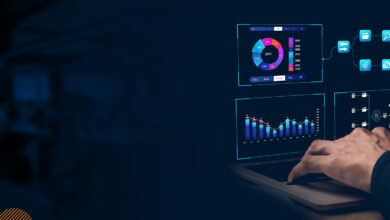


Your article helped me a lot, is there any more related content? Thanks!